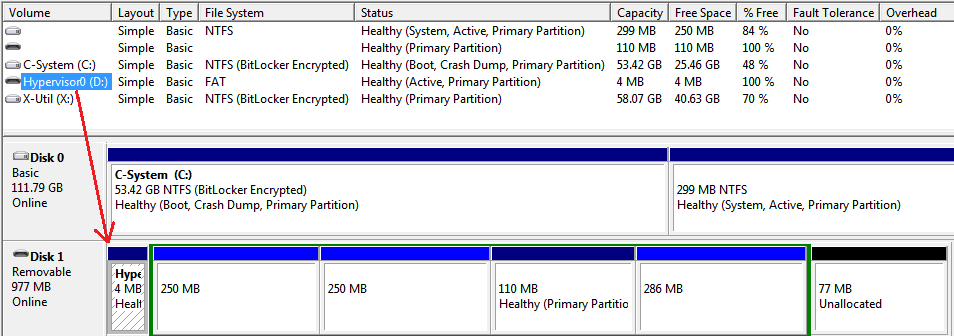Install and Run VMware ESXi 4.1 From USB Thumb/Flash Drive
2010-12-22 Updated
2010-11-19 Initial Post
This was a cool feature that came out in 4.0. Basically you just plug a USB flash drive into the computer, boot with the ESXi install CD and select to install ESXi on the USB flash drive. Aftewards, you can run ESXi from the USB flash drive. This allows you to use all your internal hard drives for storing VMs.
I was able to use a Gateway S-7410M Notebook laptop (1.73 GHz Intel Core 2 Duo, WD1200BEVS-22RST0 hard drive, Intel PRO/1000 NIC) to do this and booted that computer off the USB flash drive afterwards. The USB flash drive is a SanDisk Cruzer 4 GB SDCZ36-004G.
ESXi came up and got a DHCP assigned IP address on the built-in wired NIC. I was able to connect to ESXi via IE and vSphere Client and ESXi saw the local hard disk drive. I didn't actually do anything else afterwards since I was only experimenting with how to install ESXi on a USB drive and seeing if the Gateway would actually support ESXi in case I wanted to use it for testing in the future.
Only 4 files with a total size of 199 KB were copied to the USB flash drive and the drive label was renamed to Hypervisor0 (that's a zero at the end). The drive was formatted with FAT. Note that there were existing files on the USB flash drive for U3 and they were still on there after ESXi was installed. I still get prompted to run U3 when I plug the USB flash drive into my Windows 7 computer, so this process doesn't format the entire USB flash drive that has U3.
G:\>dir /a /on Volume in drive G is Hypervisor0 Volume Serial Number is ABCD-2DCD Directory of G:\ 05/18/2010 05:16 PM 11,493 ldlinux.sys 05/18/2010 05:16 PM 169,472 mboot.c32 05/18/2010 05:16 PM 22,388 safeboot.c32 05/18/2010 05:16 PM 21 syslinux.cfg 4 File(s) 203,374 bytes 0 Dir(s) 3,923,456 bytes free
2010-12-22
I got my Dell PowerEdge T110 (specs are below) in this week and was able to use the SanDisk USB flash drive that I had made previously to boot this server into ESXi. After a few reboots, the server was no longer able to boot off the SanDisk. I tried the SanDisk on my Gateway laptop and it booted up into ESXi fine. So I decided that I should just reformat the whole SanDisk, removing the U3 software since the server might not like that. Well, it turns out that removing U3 is not as simple as using Disk Manager and deleting the partition and formatting. You have to remove the U3 software either from itself or with a utility, per this SanDisk KB article.
After I got U3 removed, I then decided that if I was going to use a USB flash drive for ESXi, I might as well use one of the smaller ones that I have. So I ended up using a SanDisk Cruzer Micro 1 GB SDCZ4-1024-A10, which didn't have U3 on it. I learned a few more things this time around:
1. In the Dell server BIOS setup (F2), it will show the SanDisk in the hard drive boot order list. You need to move it to the top so that it boots before the first hard drive.
2. If you ever remove the SanDisk and allow the server to boot to the hard drive, you need to redo #1 again. My first "hard drive" was an OCZ SSD which I put Windows 7 on just to test out the server. So I was going back and forth booting between ESXi and Windows 7, which is how I ran into this issue.
3. I didn't notice this on my first SanDisk, but in addition to the Hypervisor0 partition, the SanDisk actually had 5 other partitions (see image below). Those 5 partitions can't be accessed in Windows; I can't assign a drive letter to them in Disk Manager so I can't even see what's on them. These partitions were created by ESXi because this SanDisk only had 1 partition previously.
4. I'm not sure if it's during initial installation of ESXi on the SanDisk or after the first boot, but the first available unpartitioned or unformatted hard drive will get formatted by ESXi with VMFS. Note that this didn't happen on my Gateway laptop because the one hard drive already had existing partitions for Windows 7. Also, note that it's the first available unpartitioned or unformatted hard drive that will get fully formatted with one VMFS partition that takes up the entire drive. With this Dell server, the OCZ SSD was not formatted with VMFS because it has Windows 7 on it. The first available unpartitioned or unformatted hard drive was drive 1 in the drive cage, which was a WD6402AAEX; the OCZ SSD was drive 0 in the drive cage.
Below is how my hard drives show up from vSphere Client --> Storage --> Configuration tab --> Devices.
Runtime Name | Physical location in server ------------ --------------------------- vmhba0:C0:T0:L0 | Cage 0 HDD0 vmhba33:C0:T0:L0 | Cage 1 HDD1 vmhba34:C0:T0:L0 | Cage 2 HDD2 vmhba35:C0:T0:L0 | Cage 3 HDD3 vmhba36:C0:T0:L0 | DVD drive
I'm not sure how the vmhba count went from 0 to 33. The "Runtime Name" cannot be changed, but the "Name" can, which makes it easier to keep track of which drive is which.
Dell PowerEdge T110 specs
Note: ESXi detected, and can use, all the NICs (1 built-in and 2 Broadcom) and SSD and HDDs.
- Intel Xeon X3440, 2.53 GHz, 8M Cache, Turbo, HT (quad core) (Dell upgrade)
- Broadcom 5709 Dual Port 1GbE NIC w/TOE PCIe-4 (Dell upgrade)
- Kingston KTD-PE313E/4G - 4 GB, DIMM 240-pin, DDR3, 1333 MHz / PC3-10600, unbuffered, ECC (four total for 16 GB, from CDW)
- OCZ Agility 2 OCZSSD3-2AGT90G 3.5" 90GB SATA II MLC (from NewEgg)
- Western Digital Caviar Black WD6402AAEX 640GB 7200 RPM 64MB Cache SATA 6.0Gb/s 3.5" (from NewEgg)
Resources for installing ESXi 4.0 on a USB drive
VMware KB article - It states "If you are installing to an SD flash card or USB drive, the local disks are not affected." As I mentioned above, my first empty hard drive got formatted with VMFS, but I'm not sure if it was during the install or after first boot.
Here's a nice how-to for with screenshots.